How can I make changes to my R.O.B.E.R.T. settings?
Winder SJun 26, 2024

There are two way to make changes to your R.O.B.E.R.T. settings:
Via the Desktop App R.O.B.E.R.T. tab
If you're simply looking to make changes to your active blocklist filters (like Ads + Trackers), you can do so on the fly from the R.O.B.E.R.T. tab in the Preferences menu:
Click the toggle on the blocklist you'd like to enable (green) or disable (white). Be sure to reconnect after making changes to ensure they are active.
Via the My Account page on our website
The most comprehensive way is to log into your My Account page, and click on the R.O.B.E.R.T. link under Account Overview:
From this page, you can control which of our curated blocklists you'd like to have active by toggling the switch to the right:
You can also whitelist, block, or spoof any domain by clicking on the the Custom Rules section:
Enter the domain, IP address, or network you'd like to whitelist, block, or spoof, select that action (we've selected spoof in the below image) and then click + icon to add the rule:
Once you've made the required changes, be sure to click yes on the "Apply to all connected devices immediately" dialogue that pops up at the bottom of the screen:
For specific instructions on how to whitelist a domain via R.O.B.E.R.T., check out this page.
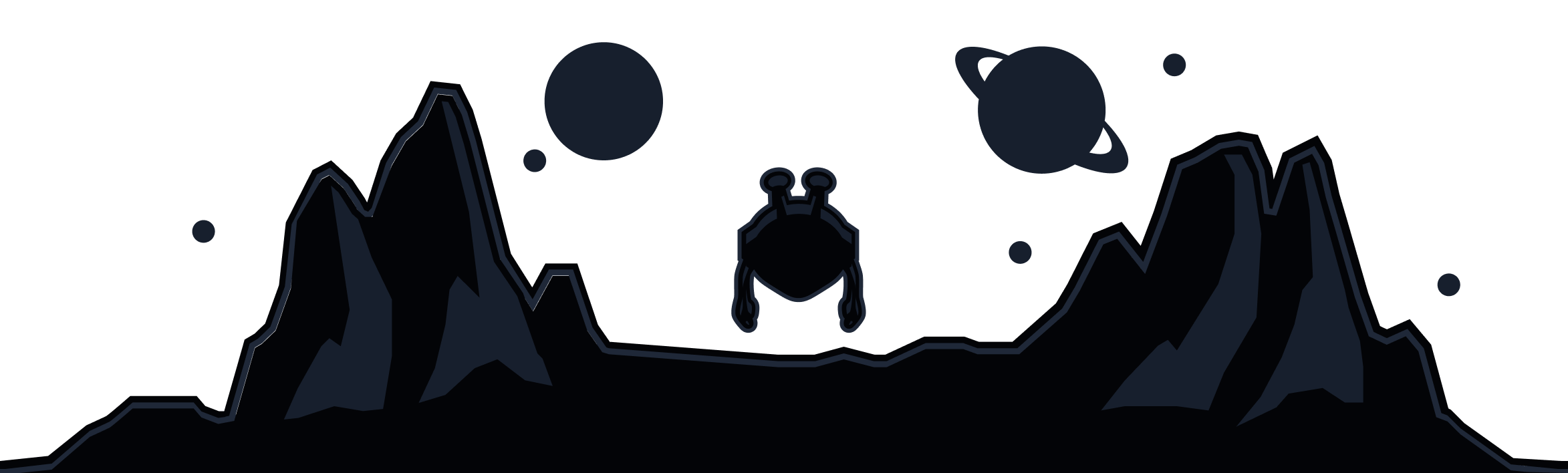
Windscribe
Apps